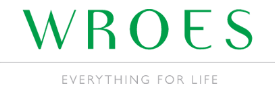Welcome to the placing an order section of our website. This page describes how to use our online store, including adding products to your basket and entering your details during the checkout process. Select a topic from the list below for information.
- Adding products to your bag
- Removing and updating products in your basket
- Placing an order online
- Billing Details
- Delivery Method
- Payment Method
- Confirm Order
- Order Processed
- Further Help
1. Adding products to your bag
To add an item to your shopping basket, locate your product using the departments, brands, or search facility. The product page shows the items available and prices (with any options such as colour or size). The screenshot below shows a product with multiple items and options.

Select the desired size from the displayed options, the selected size will turn green, then click the ‘Add to bag’ button to add the item to your shopping bag. By default the quantity will be 1, however, you can change this before you add the product to your bag by clicking the + or – symbols. To check what’s in your bag you simply click on the ‘Bag’ link at the top right corner of the page. From here you can either continue to ‘Checkout’ or ‘Continue Shopping’.
2. Removing and updating products in your bag
You can view your shopping basket by click the ‘Bag’ link in the top right corner of the page. To remove an item from your shopping bag simply click on the red cross after the quantity box, otherwise, type in your desired quantity to update the quantity into the quantity box. When you change the quantity, click on the blue arrows after the quantity box to update the price that you will be paying for the multiple items. If you have a promotional code or voucher enter your code in the box provided on this page. Please note that promotional codes expire and may have a minimum spend level.

3. Placing an order online
When you are ready to purchase, click on the button ‘Checkout’ at the bottom of your ‘Bag’ page. This will take you to the Checkout Options page. From here you can either ‘Login’ to you account, ‘Register’ or checkout as a ‘Guest’.

If you choose to ‘Login’ or ‘Register’ when you come to checking out all your information will be filled in for you. There are even options to keep your payment details on file for future use.
To checkout as a ‘Guest’ select ‘Guest Checkout’ and click the ‘Continue’ button. This will then take you to the Billing Details page.
4. Billing Details
Simply fill in the boxes with the relevant information, those marked with an asterisk are mandatory. If your delivery address is the same as the billing address click on the tick box underneath your personal details on the bottom left hand side of the page. If you wish to deliver your items to a different address leave the tick box blank and you’ll be directed to the delivery details page after you press continue on this current page.

You are required to enter your title, first name, surname, telephone number and email address. Please ensure your email address is correct as this will be used to send your order confirmation and dispatch notification. Once you are happy that your information is correct click on the ‘Continue’ button at the bottom right hand side of the page.
5. Delivery Method
This next page allows you to choose whether you would like your items posted to you to arrive between 3 and 5 working days or reserved for in store pick up.

Simply choose either the Standard Delivery or Click & Collect option. With the Click and Collect Option you will also need to specify which branch you would like to pick up your items from. You choose the store through the drop down list on the page. If you had any special requirements, for example someone would be collecting your items on your behalf , please enter this in the comments box. After you are satisfied that you have selected the correct options, just click onto the ‘Continue button’ at the bottom right hand side of the page.
6. Payment Method
Simply choose your payment method, add any comments about your order, tick the terms and conditions box and click the ‘Continue’ button. From here you will be asked to enter your card or payment details.

If you’re a Wroes Reward Card holder you can enter the 8 digits after the 878200 on your card in the box provided to assign the points onto your account.
If you have not completed all fields correctly you will be alerted with an error message describing the invalid fields. You will then be asked to confirm your details and shopping basket prior to entering your payment information. If you wish to change any of your order details click the ‘Modify’ links next to the appropriate section.
When changing your details please ensure that you click the green ‘Continue’ buttons at all times and not use the browser Back/Forward buttons.
You must agree to the terms & conditions, privacy policy, and delivery & returns policy before continuing to enter your payment information. Click the green ‘Continue ‘ button to enter your payment details.
7. Confirm Order
After payment details are entered on our secure payment providers’ website and authorised you will be directed to an order confirmation page. This is the final check point for your order. If you are satisifed with the number of items, price and delivery option, please click on the green ‘Confirm Order’ button at the bottom right hand side of the page.

8. Order processed
After you have confirmed your order you will be directed to an order processed screen where, your order has been received by Wroes and will be fulfilled (subject to stock and payment authorisation). From here your order will be picked, packed and either shipped or made ready for collection. At this point you will receive an order confirmation email with your order number and purchase details. When you click on ‘Continue’ this will take you back to the ‘Home’ page.

9. Getting further help and support
If you have a support enquiry or need assistance in using our website please call us on 01288 353789 during office hours or email sales@wroes.co.uk. Alternatively, drop in to one of our stores or send us an enquiry online.